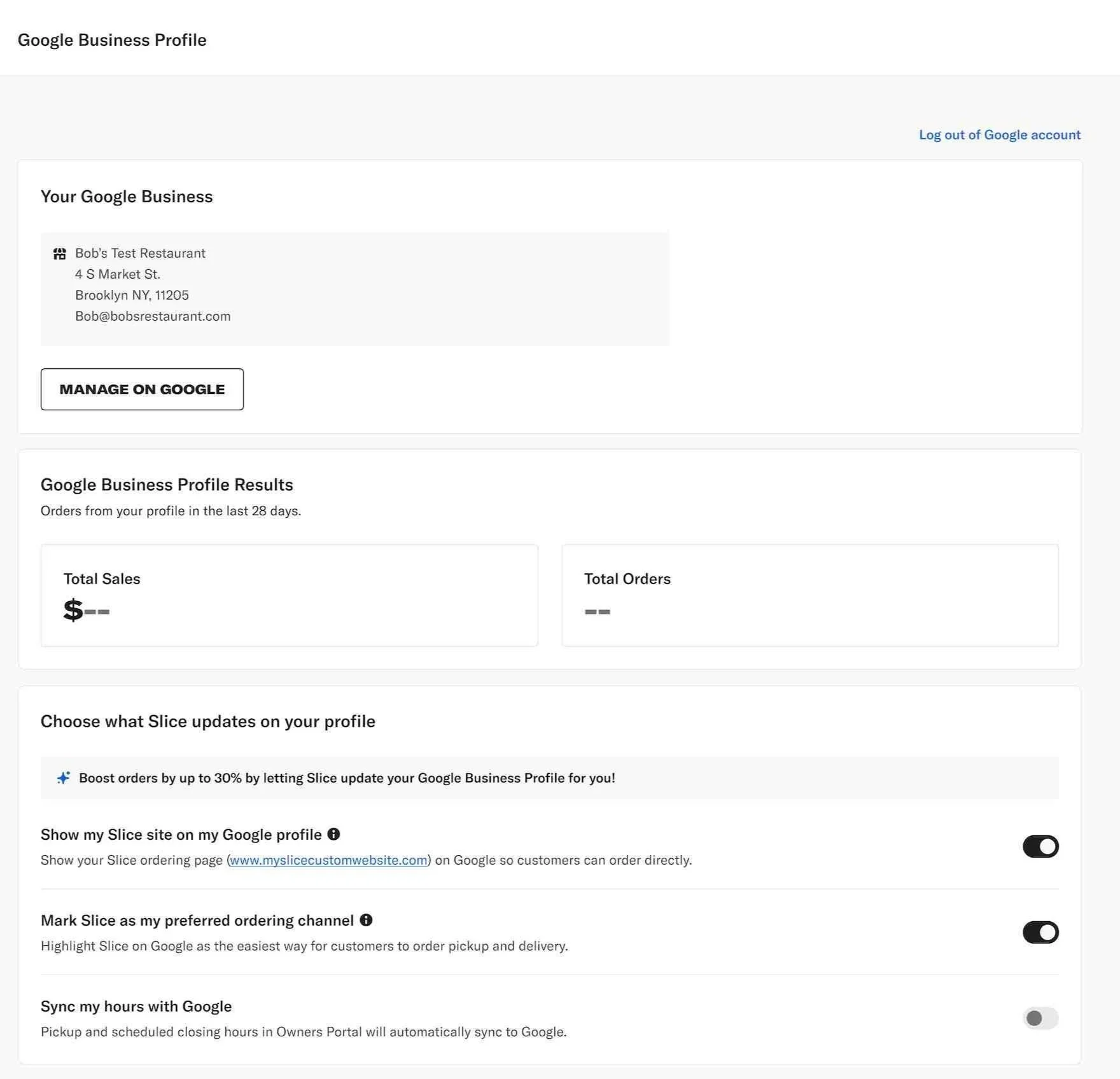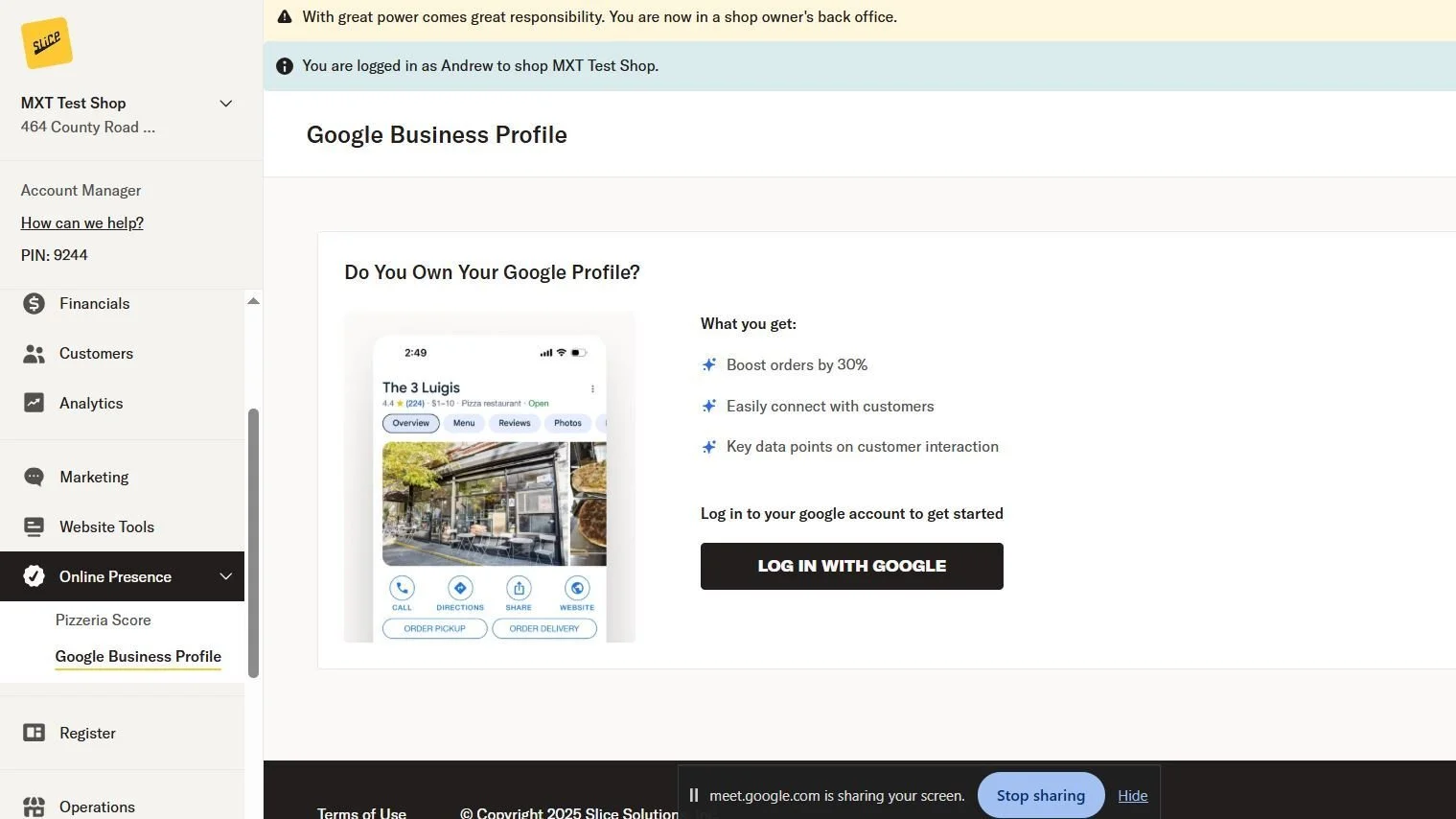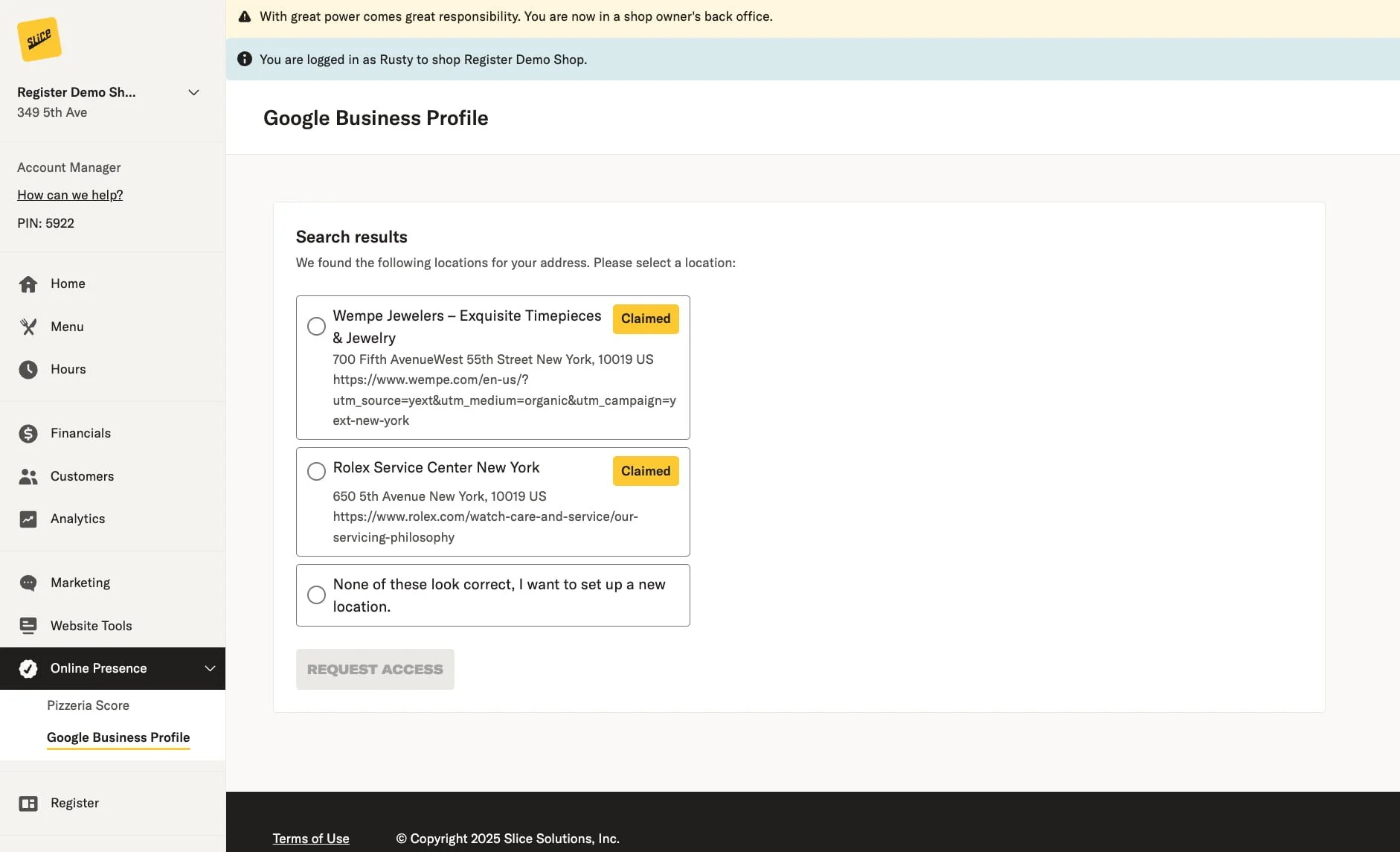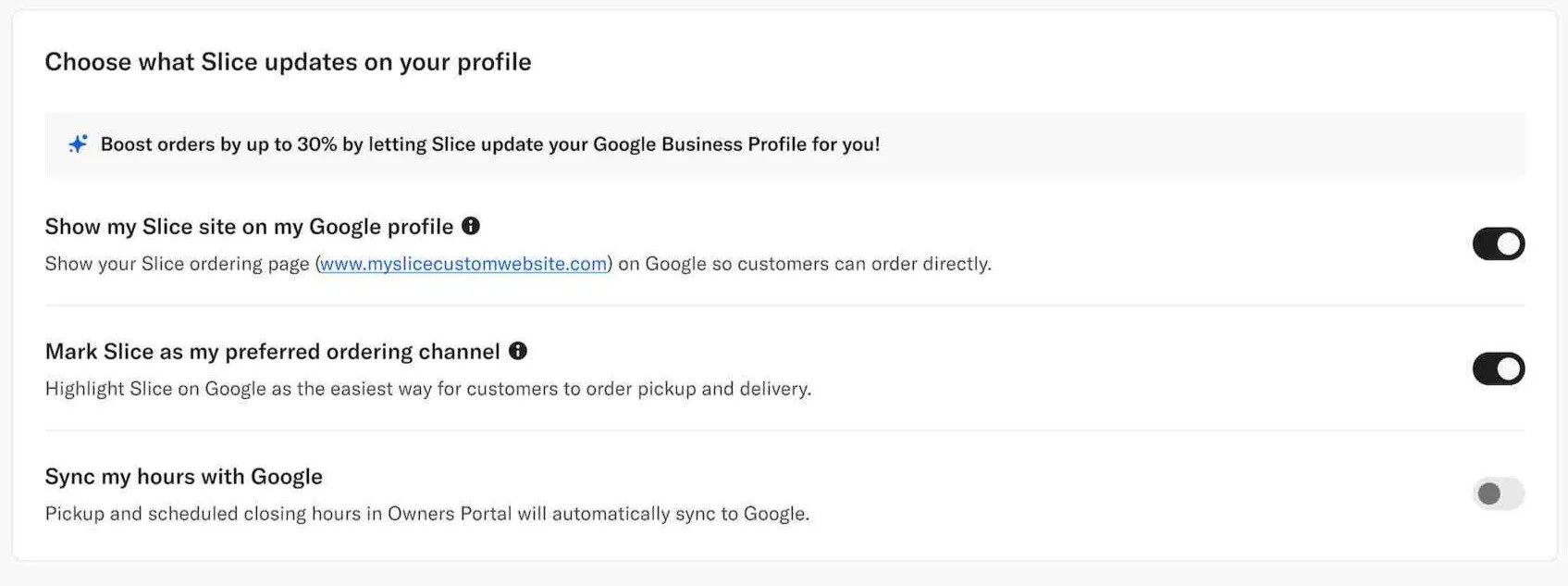Online Ordering - Google Business Profile
The Slice Google Business Profile (GBP) integration helps you claim and manage your profile directly through Slice. Once your shop is connected, Slice automatically syncs your key business details to Google via our new API. This keeps your profile accurate and up to date without you needing to log in to Google.
Through this connection, Slice ensures your hours, website, address, and Google online ordering buttons always show the correct information. The Order Pickup and Order Delivery buttons will link to your Slice ordering page, allowing customers to order directly from your shop.
Slice also supports best practices for Local SEO by helping your profile stay optimized according to Google’s guidelines, ensuring your shop appears prominently in local search.
Claim your Google Business Profile from the Owner’s App
1. Go to the Owner’s App (web) and open Online Presence.
2. Select Google Business Profile.
3. Click Log in with Google and choose the Gmail account you use to manage your profile.
4. Select your business location, confirm your shop name and address, and then click 'Confirm Business'.
5. Click Manage on Google to open your profile.
Option 1: You already own the profile
Your profile will open in Google. Follow the steps below to add Slice as a Manager.
Option 2: Someone else owns the profile
If Google indicates that the profile is already owned, click Claim your business. Confirm your shop information and request access. Complete all required fields and submit your request.
If approved, you will become the owner.
If denied, you can appeal. Google may request phone verification, where you confirm your shop phone number, receive a call, enter the six-digit code, and submit.
Verification may take up to five business days. Once verified, follow the steps below to add Slice as Manager.
Option 3: Your shop has no profile yet
If your shop is brand new and has never had a GBP listing, you may not see the option to create it directly in the Owner’s App. In that case, contact Slice Support, and we will guide you through creating the profile with Google.
Add Slice as a manager
In Google, open Business Profile settings.
Select People and access.
Click Add.
In the email or organization field, enter the Slice Organization ID.
Select the Manager role and finish the invite.
Important: Keep Owner roles limited to yourself and only a few trusted people. Slice only requires Manager access to maintain and optimize your profile.
Learn more: Manage your Business Profile owners & managers
After Google’s seven-day waiting period for new managers, Slice will:
Sync your shop name, address, website, and hours automatically
Keep your online ordering links accurate for pickup and delivery
Maintain special or holiday hours
Address changes that come from Google or customer feedback
Respond to reviews consistently and professionally
Publish posts and updates to improve visibility
Help resolve profile suspensions and reinstatements if needed
Learn more: Tips to improve your local ranking on Google
Set Slice as your preferred online ordering provider
In Google, open Food ordering from your business profile.
Choose the Slice ordering option or add your Slice link if needed.
Select Set as preferred for pickup, delivery, or both.
Click Save.
Learn More: Google Help: Set a preferred online ordering provider
How Slice keeps your profile accurate and active
Once connected, Slice automatically syncs your shop details with Google every day at 3 AM UTC. This ensures customers always see the latest hours, website, and address information.
In the Owner’s App (web), you’ll see three toggles that control what Slice syncs with Google:
Website – on by default
Preferred partner – on by default
Hours – off by default (you can turn this on anytime)
If you turn a toggle off, our internal teams will not turn it back on without your confirmation.
After Google’s seven-day waiting period for new managers, Slice will:
Sync your shop name, address, website, and hours automatically
Keep your online ordering links accurate for pickup and delivery
Maintain special or holiday hours
Address changes that come from Google or customer feedback
Respond to reviews consistently and professionally
Publish posts and updates to improve visibility
Help resolve profile suspensions and reinstatements if needed
Troubleshooting
If your profile is owned by someone else, request access through Google. If denied, appeal and complete the verification process.
If you do not see the Food ordering options or the preferred setting, Google may not offer this feature in your region. However, we can investigate to see if there is a troubleshooting solution.
If your shop does not have a profile, contact Slice Support to create one.